How do I export an mp3 file in Peak 4?
You will need to install the downloadable mp3 encoder. Please follow these steps:
- Go to this URL: http://homepage.mac.com/awk/lame/ and download from the link "LameLib_Bundle.sit".
- When this file is done downloading, it should un-stuff itself and become "LameLib.Bundle"
- Use the Finder to locate the Peak 4 application you wish to update. Click on the Peak application icon once to highlight it.
- In the Finder, go to File>Get Info (or hit CMD-I). A window will open information about the application.
-
Click on the disclosure triangle next to "Plug-Ins". This will display plug-ins that are used by the application.
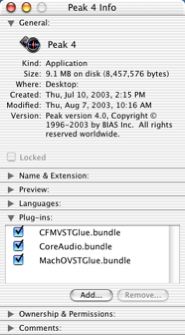
-
Click the "Add..." button. You will be asked to find the LameLib.bundle. Navigate to the LameLib.bundle and click "Choose". Do not choose the Contents or any item inside the LameLib.bundle, select only the LameLib.bundle (it might appear as a folder) and click "Choose". Please note you have to close the "Plug-Ins" viewer and reopen for LameLib.bundle to appear in the list.
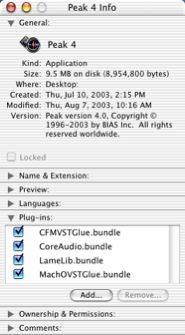
Now MP3 will show up as an available file format under the Save As dialog.
* Please note 24 bit files must first be converted to 16 bit/44.1kHz before encoding to mp3.
Search FAQ:
FAQ Categories:
- General
- Register / Activate / Authorize
- Peak 7
- Peak 6
- SoundSoap Pro
- SoundSoap
- SoundSaver
- Peak (Previous Versions)
- Deck
