Web-Based Alternate Authorization BAM 2.0 - Windows
You can authorize your BIAS software even if the computer you are installing upon is not connected to the internet. You'll need a second computer that is connected to the internet, and you will need to have some way to transfer files between the two computers (firewire drive, flash drive, iPod, floppy, LAN, burn to CD, etc).
Follow these steps to execute the Alternate Authorization Procedure:
1) Locate and launch the BIAS Authorization Manager on the computer which has the BIAS software installed. This should be the computer that is not connected to the internet. On Mac systems this application should be located by going the the Start menu, then to All Programs, BIAS and then to BIAS Authorization Manager
Locate and launch the BIAS Authorization Manager:
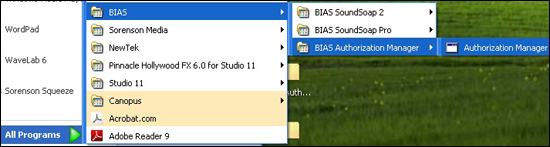
2) After you've opened the BIAS Authorization Manager, select the BIAS product you wish to authorize in the "Select a Product" section. Be sure to select the product with the exact name that you see on your owner's certificate or email receipt:
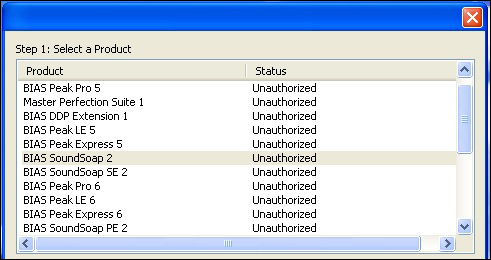
3) Enter your product serial number and email address — your serial number is printed on the Owner's Certificate included in the package you were shipped, or on the email receipt of a downloadable purchase. Enter both values into the form:
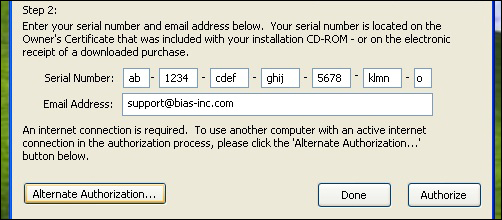
4) Click the "Alternate Authorization" button to open the Alternate Authorization dialog:

5) In the Alternate Authorization dialog, click the "Generate Authorization Request" button — to open the Serial Number/Email Address dialog:
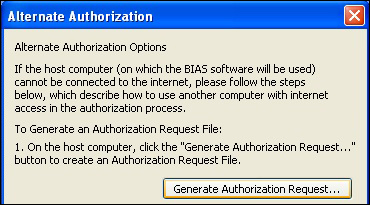
6) Save the Authorization Request File:
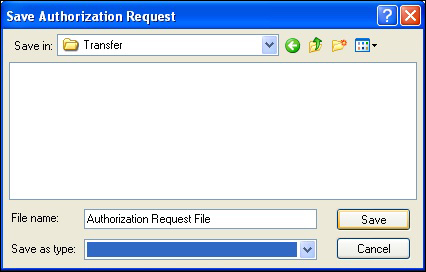
7) Locate the Authorization Request File (called "Authorization Request file.txt") on your Desktop and transfer it to another computer that has Internet access (via a LAN, by burning it to CD, copying to a floppy diskette, flash drive, external hard drive, iPod, digital camera, etc.):
8) Once you have transferred the Authorization Request File to the internet-equipped computer, load the Authorization Request File into this Web Form.
* The license file will also be sent to you in an email from the BIAS Registration System.
Search FAQ:
FAQ Categories:
- General
- Register / Activate / Authorize
- Peak 7
- Peak 6
- SoundSoap Pro
- SoundSoap
- SoundSaver
- Peak (Previous Versions)
- Deck
