Why am I getting permissions errors in OS X?
This problem normally occurs either during installation or authorization. If you get a dialog saying you do not have adequate permission either during installing or authorizing. Please follow these steps:
- Make sure you are logged as a user with admin privileges. You can check this by going into your System Preferences, looking under Users and checking the status of the user you are logged in as.
- Go into your Disk Utility and repair permissions for your hard drive. The Disk Utility is located in the following location: Hard Drive/Applications/Utilities/
- Once you've launched Disk Utility, click on the First Aid tab at the top of the window. Select your disk volume from the available disks on the left hand side of the window and click the Repair Permissions button at the bottom of the window. Your window should look like this:
- If Disk Utility does not resolve the problem, check to see that you have permission to write to your hard drive's application folder, and the folder of the BIAS software you are trying to authorize. You can check what permission you have for particular items by highlighting an item in the finder and going to the File menu and selecting Get Info, or by hitting command+I. When you've brought up the information window of the item, click on the disclosure triangle in the middle of the window where it says Ownership and Permission. This will tell you what users have permission to read and write to the item. You want to make sure that your user has write privileges to both the application folder and the Peak folder. The information window will look like this:
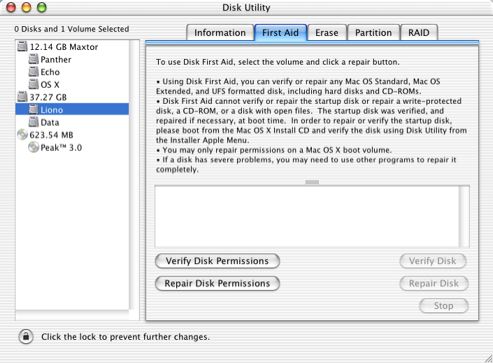
This process will take a few minutes.

Search FAQ:
FAQ Categories:
- General
- Register / Activate / Authorize
- Peak 7
- Peak 6
- SoundSoap Pro
- SoundSoap
- SoundSaver
- Peak (Previous Versions)
- Deck
